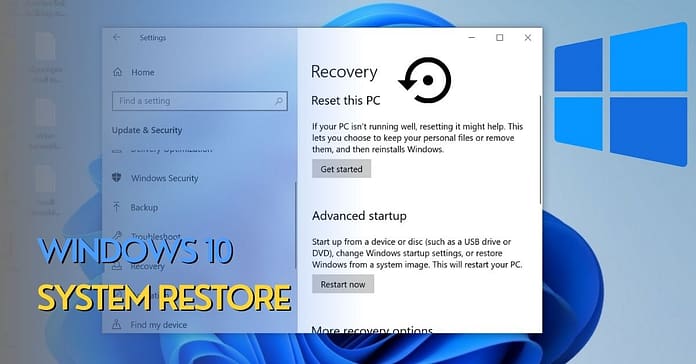How Long Does a System Restore Take Windows 10
A built-in feature of Windows 10 called System Restore enables you to return your computer to a prior configuration if software or system modifications lead to problems. How Long Does a System Restore Take Windows 10 to Complete is one of people’s most frequent queries. The size of your hard disc and the volume of data being restored are two variables that may affect the response to this query. This post will examine in greater detail how long a System Restore in Windows 10 takes and offer some practical advice.
System Restore is an essential tool in Windows 10 that helps users recover from various system issues. However, many users wonder how long a system restore takes to complete. In this article, we will answer this question and discuss the stages of system restoration and what happens if you interrupt the process.
System Restore Restoring the Registry
One important thing to understand about system restore is that it is restoring the registry. The registry is a critical Windows component containing essential settings and configurations. When you perform a system restore, Windows takes a snapshot of the registry and restores it to a previous state. This process can take some time, depending on the registry size and your computer’s speed.
The time it takes to complete a system restore can vary depending on several factors, including the size of your hard drive, the amount of data that needs to be restored, and the speed of your computer. In general, a system restore can take anywhere from a few minutes to several hours.
Windows 11 System Restore Taking a Long Time?
If you are using Windows 11 and notice that your System restore is taking a long time to complete, it could be due to several reasons. One possible cause is that your computer lacks resources, such as RAM or CPU power. Another possible cause is that you are restoring a large amount of data, which can take longer to process.
To speed up the System restore process in Windows 11, you can try closing any unnecessary programs or services and freeing up more disk space. You can also try running the System restore in Safe Mode, which can help reduce the required resources.
Factors Affecting System Restore Time

Before we dive into How Long Does a System Restore Take, it’s important to understand the factors that can affect the duration of the process. Some of the factors that can impact System Restore time include:
- The size of your hard drive: The larger your hard drive, the longer it can take to restore your System.
- The number of files being restored: The more files you have on your System, the longer the restore process can take.
- The extent of the changes made to your System: If you’re restoring your System to a state from several weeks or months ago, the restoration process can take longer.
- Your computer’s performance: If your computer is slow or has limited resources, the restore process can take longer.
How Long Does a System Restore Take?

The duration of a System Restore can vary based on the factors mentioned above. A System Restore can take anywhere from 15 minutes to several hours to complete. If you’re restoring a large amount of data, it can take longer. It’s important to note that during the restore process, your computer may restart multiple times, and you should avoid using your computer until the process is complete.
Stages of System Restore
System restore initialization is a crucial step in the overall System restore process. A system restoration typically goes through several stages before completing the process. These stages include:
- Initializing: Windows prepares the System for the restore process in this stage.
- Restoring Files: Windows restores the necessary files and registry settings from the restore point.
- Reboot: Once the restore process is complete, Windows will reboot your computer.
- Finalizing File Restore: Windows will finalize the file restore process after the reboot.
System Restore Initializing:
According to HowToGeek, Once you initiate a system restore, the first step is “system restore initializing.” This process prepares your System for restoration by closing all open programs and clearing any existing system restore points. The initializing process typically takes a few minutes, depending on the System’s speed and the restore point size.
During this phase, your System might reboot several times, a normal part of the process. You might also notice a black screen with a blinking cursor, which can be alarming, but it’s just the System initializing the restore process.
It’s crucial not to interrupt this phase of the system restoration, as it can cause severe damage to your System. Once the initialization is complete, the System will move on to the actual restore process, where it will begin copying files and settings from the restore point back to your System.
Helpful Hints for Windows 10’s System Restore
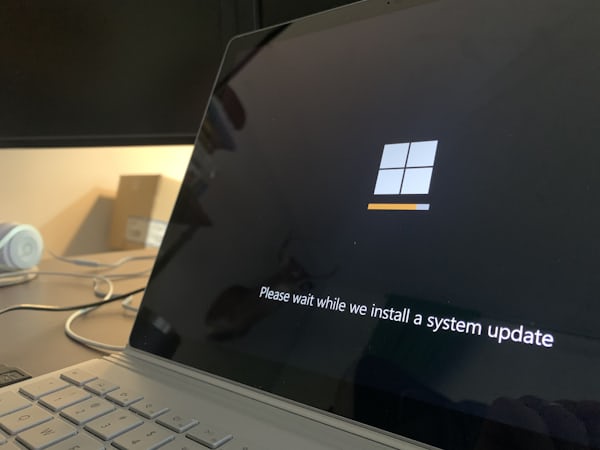
The length of the restoration process can vary based on several variables, including the size of the restore point and the speed of your computer, even though it usually takes between 15 and 45 minutes in Windows 10. To expedite the procedure and shorten the turnaround time, you may do a few things.
- Close Unnecessary Programs: Closing any unnecessary programs or applications can free up system resources and help speed up the restore process. This includes antivirus software, which can slow the restore process by scanning every restored file.
- Disconnect External Devices: Disconnecting external devices, such as USB or external hard drives, can also help speed up restoration. This is because these devices can slow down the restore process by requiring additional resources from your computer.
- Increase System Restore Storage Space: By default, Windows 10 allocates a relatively small amount of storage space for System Restore points. Increasing the storage space allocated for restore points may be worth it if you frequently use System Restore. To do this, simply type “System Protection” into the search bar, select your main hard drive, click on “Configure”, and adjust the amount of space allocated for restore points.
- Disable Anti-virus Software: Disabling your antivirus software during the restore process can help speed up the restore process. However, be sure to re-enable your antivirus software once the restore process is complete to ensure that your computer remains protected.
Also read: Top 15 Emerging Technology Trends To Watch in 2023 and Beyond
Frequently Asked Questions: How Long Does a System Restore Take
How Long Does Finalizing File Restore Take?
The finalizing file restores stage of a system restore can take some time, depending on the speed of your computer and the amount of data that needs to be processed. According to Microsoft, the finalizing stage can take a few minutes to several hours.
Once the system restores process is completed, you will receive a confirmation message that the System has been restored to a previous point. At this point, your computer will automatically restart.
It’s important to note that the time it takes to complete a system restore can vary depending on several factors, such as the size of the system files being restored, the amount of data on your computer, and the speed of your computer’s processor. A system restore can take 30 minutes to a few hours to complete.
It’s also worth noting that interrupting the System restore process could lead to data corruption or system instability. So it’s best to let the process complete without interruption.
How long does a System Restore take on Windows 10?
The duration of a System Restore on Windows 10 can vary depending on several factors, such as the size of the restore point and the speed of your computer. However, the restore process typically takes anywhere from 15 to 45 minutes.
Can I use System Restore to recover deleted files?
System Restore is not designed to recover deleted files. Instead, it is designed to restore your system to a previous state where it was working correctly. If you need to recover deleted files, you may need to use a data recovery tool.
Will my files be deleted by System Restore?
Your files won’t be deleted if you use System Restore. But, you will have to reinstall any programs or applications that you installed after the restore point was established.
Can I cancel a System Restore?
Yes, you can cancel a System Restore by clicking on the “Cancel” button during the restore process. However, canceling the restore process may result in your system being left in an unstable state.
What Happens if I Interrupt System Restore in Windows 10?
Interrupting a system restoration can lead to various issues, including data loss and system instability. If you interrupt a system restore, Windows may not be able to boot properly or may encounter other problems. It is essential to let the system restore process completely before making any changes to your system.
If you need to interrupt a system restore due to an emergency, you should try to create a backup of your data before doing so. This will help you recover your files if anything goes wrong during the restore process.
Final Thoughts
System Restore is a powerful tool that can help you recover your Windows 10 computer from various issues. While the restore process can take some time, following the tips mentioned in this article can help speed up the process and reduce the time it takes to complete. If you’re having computer issues, try System Restore before resorting to more drastic measures, such as reinstalling Windows.
system restoration can be a useful tool for fixing computer issues and restoring your System to a previous point. While the process can take some time, it’s important to be patient and let it finish without interruption. And always remember to back up your important files and data to avoid any potential loss during the System restore process.